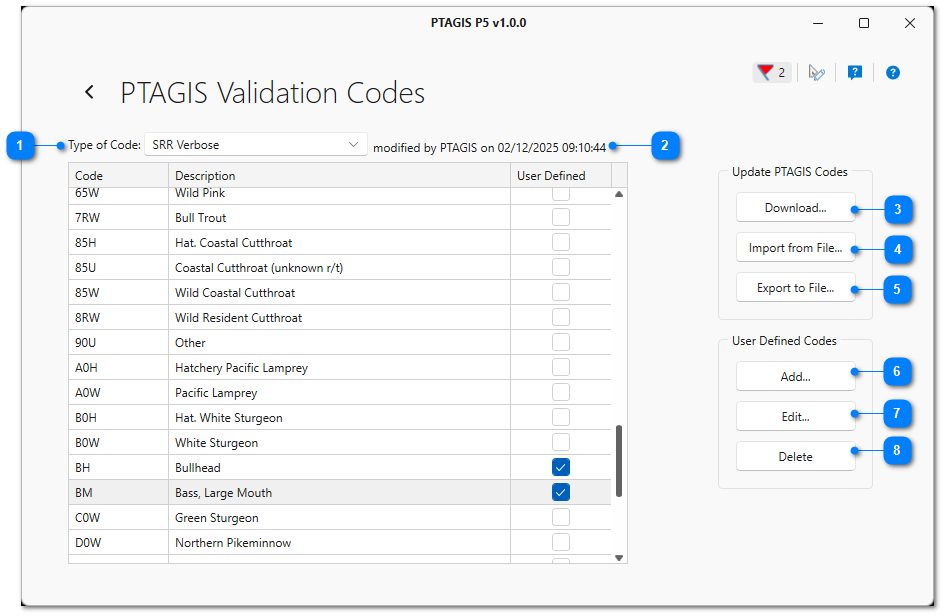|
Validation Codes |
|
Many fields in PTAGIS are limited to a controlled set of values called Validation Codes. Users can request to add new values to the Validation Codes, if needed, through the PTAGIS website. To keep P5's copy of the Validation Codes current, it is necessary to update them by either downloading them directly from P5 or by importing them from a file. P5 will prompt to update the Validation Codes whenever a new code is added by PTAGIS.
|
Type of Code |
|
|
Select the type of Validation Code to view the values:
•Capture Method: method by which the fish was captured •Conditional Comments: fish condition •Hatchery: hatchery where the fish were reared. •MRR Site (used for both Event Site and Release Site): site were fish were marked, recaptured, recovered, released. •Organization: organization conducting the tagging •SRR Verbose: species, run, rear type of fish •Project Code: MRR project code for which the fish were marked •Tag Mask: first significant digits of PIT tag codes that are used in PTAGIS •Mark Method: method used to tag the fish |
|
Modified Date |
|
|
Displays the last modified date of the Validation Codes that are in the local P5 database. |
|
Download |
|
|
Click this button to download the most recent set of validation codes from PTAGIS. Access to the internet is required for this feature. |
|
Import from File |
|
|
Click this button to import a validation codes file that has been exported from another installation of P5. |
|
Export to File |
|
|
Export the local copy of validation codes to a file. This can be used to export custom validation codes along with the standard PTAGIS validation codes for use in another installation of P5. |
|
Add User Defined Code |
|
|
Click this button to add a custom code of the type that is selected in the Type of Code list. Custom validation codes are available to select during data entry or editing, however data with custom codes cannot be submitted to PTAGIS unless the record is a Tally record (where PIT Tag is set to 10 dots and Event Type is set to Tally). |
|
Edit User Defined Code |
|
|
Click this button to edit the description of the selected custom validation code. The code itself cannot be edited. If the code needs to be changed, it is recommended that you add the new code first, use the Update Query Results feature to change all existing records from the old code value to the new code value, and then delete the old code. |
|
Delete User Defined Code |
|
|
Click this button to delete the selected custom validation code.
Deleting a custom code will also remove it from any records where it has been selected as a value. |