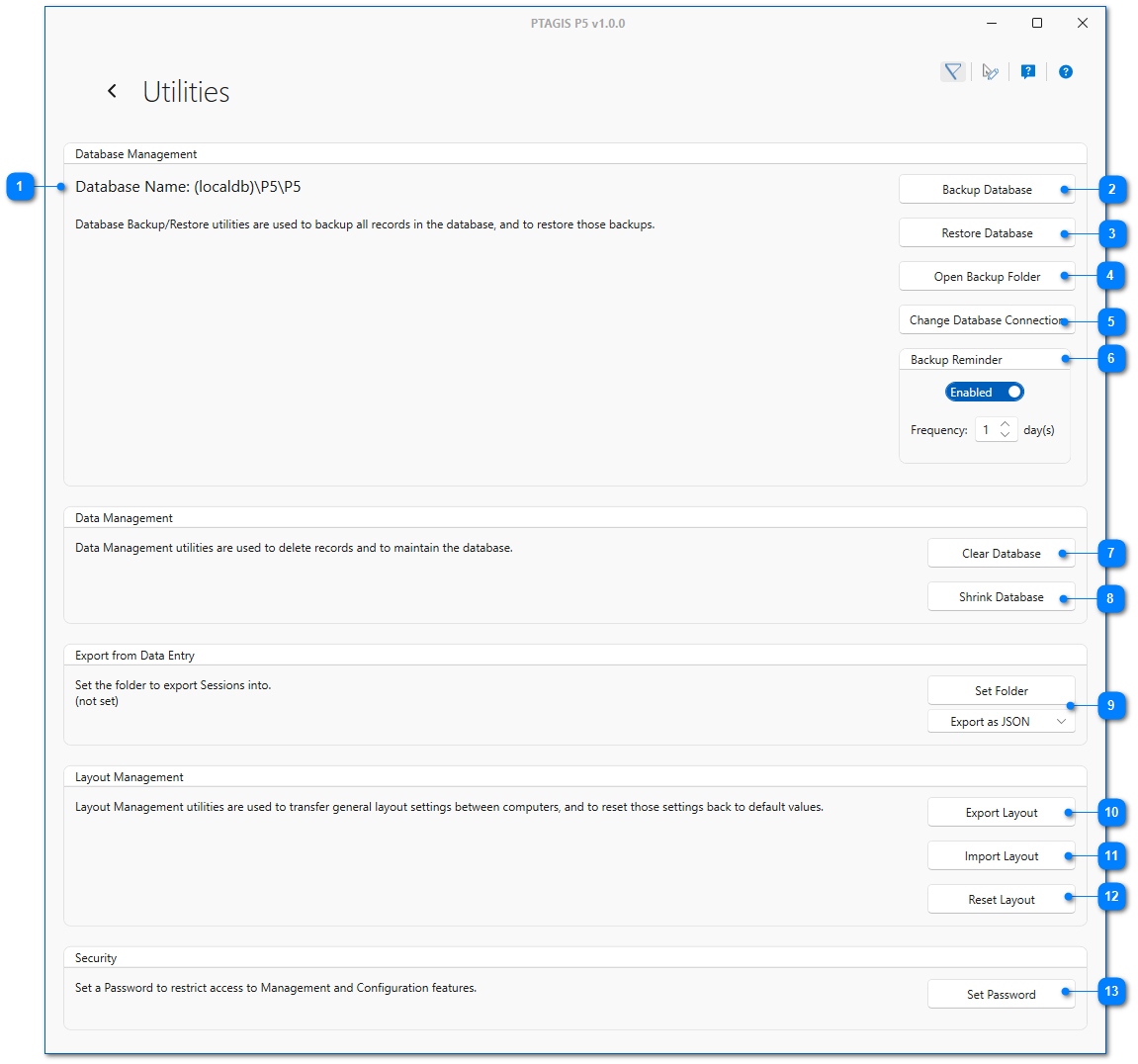|
Utilities |
|
|
Restore Database |
|
|
Used to restore a previous P5 backup. The backup file version must be equal to or lower than the P5 version. If a backup from an earlier version of P5 is restored to a newer version of P5, the database will automatically by upgraded when it is restored. If a backup from newer version of P5 is restored to an older version, P5 will become inoperable. The name of the backup file includes the version of P5 from which it was backed up. |
Change Database Connection |
|
|
Used to change from a local database to a remote (central) database on a server and vice versa. You must know the name of the server on which the remote database is running and be able to connect to that server over the network. The version of the database must match the local version of P5. |
Backup Reminder |
|
|
Used to enable reminders to backup the P5 database if the last backup occurred more days ago than the Frequency. The reminder will be triggered when P5 is closed and give the user the chance to backup the database at that time. |
|
Clear Database |
|
|
Used to delete all data and configuration tools in the P5 database. As a precaution, the database will be backed up before this command is run. |
Set Export Folder and Format |
|
|
Used to set a default folder to which Sessions can be exported during data entry. New in P5 you can now choose to export to the native P5 file format (JSON) or to CSV. |
|
Export Layout |
|
|
Used to export layout settings, which include the theme, panel placement and column arrangement in Record Management, to a file for transfer to another computer. |
Set Password |
|
|
Used to set a password to restrict access to Management and Configuration features. In order for a user to enter any of the features in these categories the password will need to be entered. If a set password is forgotten, contact PTAGIS for help with resetting it. |