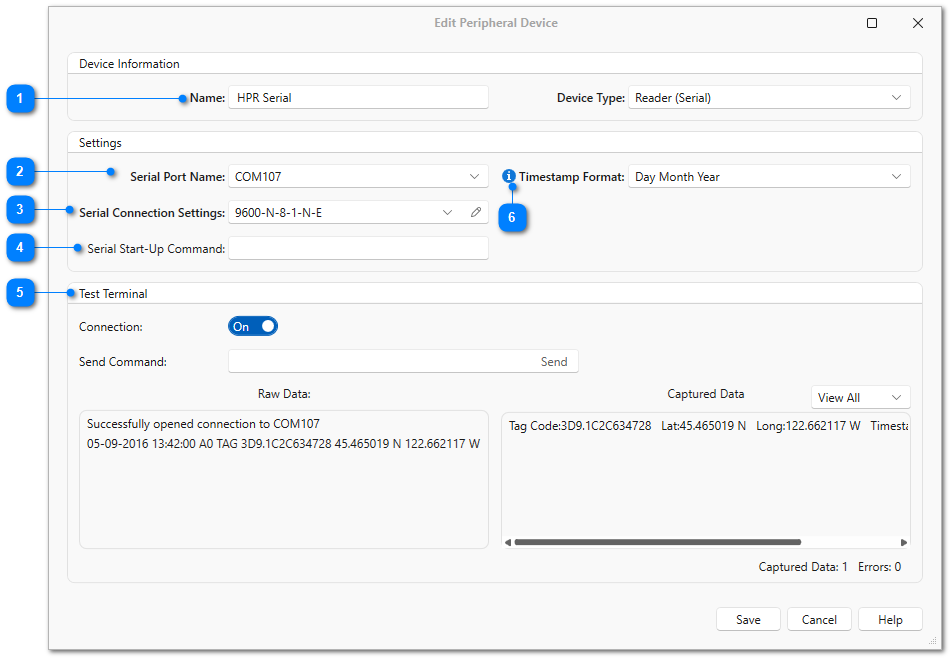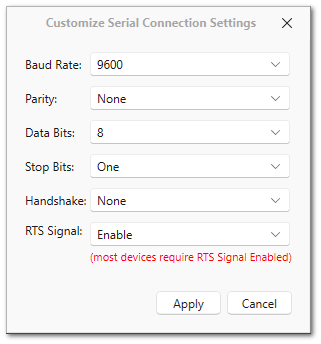|
PIT Tag Readers |
|
Use this dialog to configure a PIT tag reader other than and HPR Plus or Lite for connecting and sending data to P5. If you are having issues getting the connection to work, please see the Troubleshooting Device Connections section.
Multiple PIT tag readers can be configured for use in one installation of P5 during a single tag session. Multiple readers are generally used if more than one technician is pre-scanning for recaptured fish or for unattended detections of recaptured fish. When configuring multiple readers, each reader must be configured as a separate Peripheral Device. If more than one Reader (HPR USB) will be used you will need to connect them one at a time to configure them and each reader must have the same Timestamp Format. Once each unit is configured separately, you can connect all of them to the computer at one time for use during a tag session. It will also be helpful to give each HPR plus a different Reader ID, which can be set on the reader itself using the Device menu. When a tag code is scanned into P5, the Reader ID will be part of the message displayed in the Output window during data entry.
|
Serial Port Name |
|
|
If applicable, specify the COM port through which the reader will be connecting. If using the HPR in native USB mode, this is not necessary and will not be available. |
|
Serial Connection Settings |
|
|
Select from the list of predefined connection settings for devices with serial connections. To specify custom settings, click the edit button (pencil icon) to open the Customize Serial Connection Settings dialog and specify the baud rate, parity, data bits, stop bits, handshake, and RTS signal. |
|
Serial Start-Up Command |
|
|
This setting is used to specify a command to be sent to the device when P5 connects to it. For example, if you want to send a command to a Destron-Fearing 2001F reader to start scanning when a session is opened, then enter ra1 in this field. |
|
Test Terminal |
|
|
To test that communication settings are correct for the reader, slide the Connection switch to the On position, then either send a command or scan a tag code. Check the Raw Data window to see the data as it is received by P5. Check the Captured Data window to verify that P5 correctly parses the tag code, timestamp, and lat/long coordinates (if applicable). |
|
Timestamp Format |
|
|
Specify the format in which the reader stores the timestamp. If the reader does not store a timestamp, select None. |