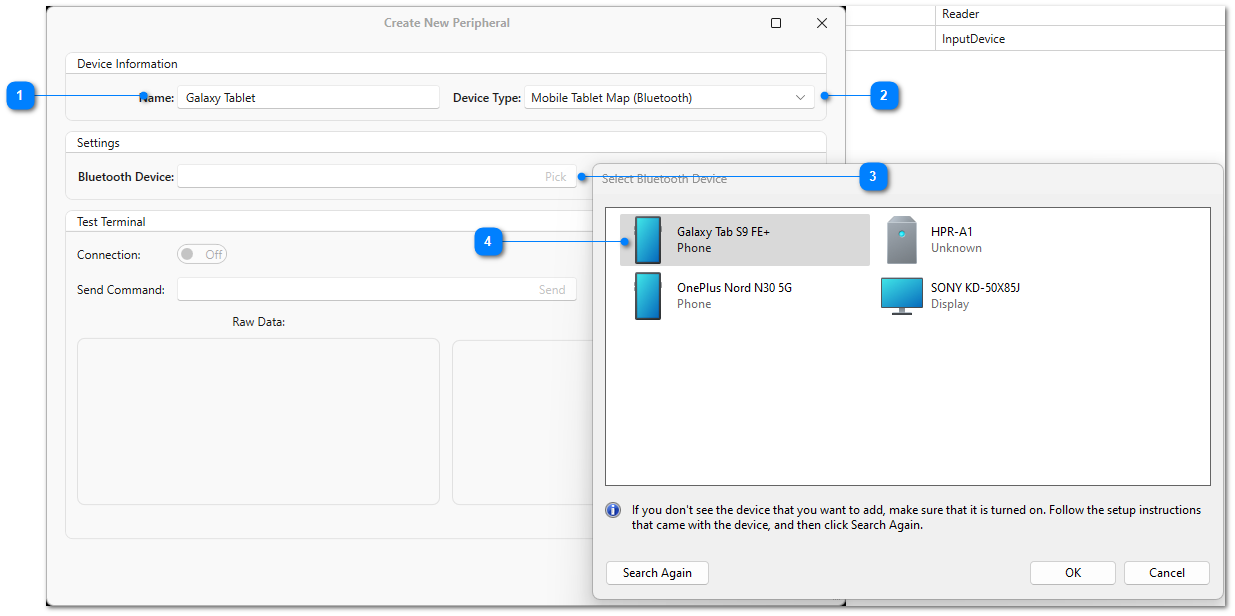|
Mobile Tablet Map |
|
Use this dialog to configure an Android mobile tablet to communicate with P5 and act as a digitizer board for data entry. Before beginning you need to install the PTAGIS P5 Mobile Tablet Map application available from Google Play on the mobile tablet device you are planning to use with P5. Once the application is installed, start it up and you should see an empty digitizer map that is not connected to P5, this indicates it is ready to connect and you can now add a new device as described below.
|
Pick |
|
|
Ensure the P5 Mobile Tablet Map application is running on your mobile device, then click the Pick button in the Bluetooth Device text box to open the Select Bluetooth Device window. |
Select Bluetooth Device |
|
|
Select your tablet device from this window and click OK. Make sure to click the Save button on the Create New Peripheral dialog window, then go to Tablet Maps to test how your map looks on the mobile tablet.
If your tablet does not show up in the Select Bluetooth Device window, you may need to pair it using the Windows Bluetooth settings dialog outside of P5. Once it has been paired using Windows, you should be able to come back into P5 and select it here. |