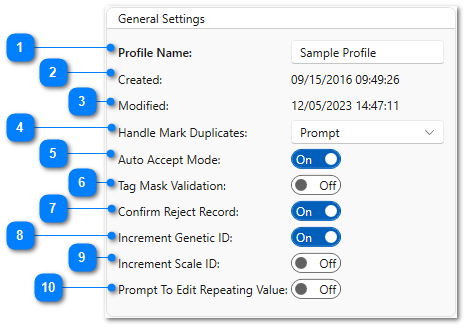|
General Settings |
|
|
Specify what P5 should do when a duplicate mark record is entered during data collection.
•Accept: automatically accept the duplicate record •Dot Out: automatically dot out the duplicate record, leaving the original record as is •Reject: automatically reject the duplicate record •Replace: automatically replace the original record with the data collected in the duplicate record (the data entry form will scroll back to the location of the original record) •Prompt: prompt the user to select one of the four above options |
|
Auto Accept Mode |
|
|
This setting is only useful if you are using a PIT tag reader to scan tag codes directly into P5.
When enabled (On), the current record will be automatically accepted when a new PIT tag is scanned, as long as the minimum required fields (PIT Tag, SRR Code, and Event Type) are completed. If they are not completed, the newly scanned code will be placed in the P5 Tag Code Buffer.
When disabled (Off), the current record must be manually accepted before a new tag is scanned. If a new tag is scanned before the current record is accepted, the newly scanned code will be placed in the P5 Tag Code Buffer. |
|
When enabled (On), PIT tag codes will be checked against the PTAGIS list of known tag masks. If the tag mask (e.g.3D9.1C2C) is not on that list, a warning message will be displayed. A record with an unknown tag mask can still be entered into P5 and submitted to PTAGIS, however the file will be loaded with Provisional status and the record will not be available in the reporting system . See this PTAGIS news item for more information about tag mask validation. |
|
Confirm Reject Record |
|
|
When enabled (On), user will be prompted to confirm whenever a new record is Rejected during data entry. |
|
Increment Genetic ID |
|
|
When enabled (On), the Genetic ID field will be incremented by one for each new record created during data entry. User must enter the first Genetic ID value (e.g. ST-ABC-001) and the last numeric part will be incremented up with each new record. If a genetic sample is not taken for a particular fish, clear the field on the data entry form. The next record added will include the next incremented value. |
|
Increment Scale ID |
|
|
When enabled (On), the Scale ID field will be incremented by one for each new record created during data entry. User must enter the first Scale ID value (e.g. ST-XYZ-001) and the last numeric part will be incremented up with each new record. If a scale sample is not taken for a particular fish, clear the field on the data entry form. The next record added will include the next incremented value. |
Prompt to Edit Repeating Value |
|
|
When enabled (On), the Edit Repeating Values dialog will be opened when a new session is created or an existing session is opened in Data Entry in order to prompt the user to change any fields in the Repeating Value set that need to be changed on a daily basis. |