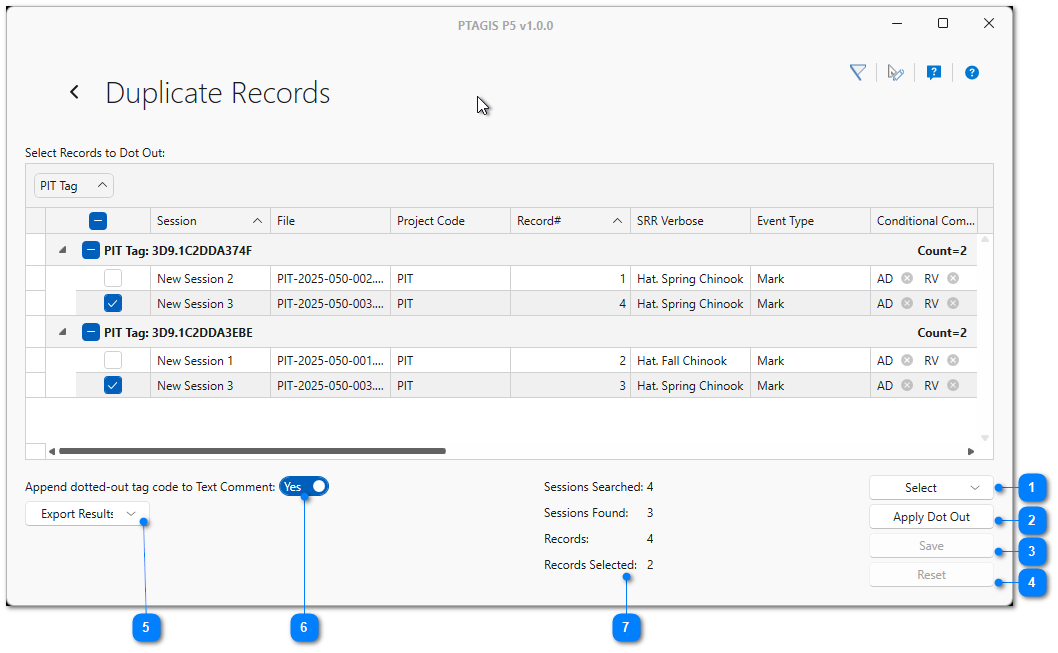|
Duplicate Records |
|
This is the results screen of the View Duplicate Records button in the Session Management tool bar. This tool will search the selected sessions and show records that appear to be duplicates across those sessions. Records are grouped by PIT Tag to enable comparing the duplicates side-by-side. To reconcile duplicate records, either change the Event Type of individual records directly or select one or more records to dot-out.
|
Select Tags To Dot Out |
|
|
Used to automatically dot out all duplicates of each tag code except for the first record or the last record. Individual records can also be selected for dotting out by checking the box in the grid next to the record that should be dotted out. |
|
Apply Dot Out |
|
|
Used to dot out the selected records and display the a preview of the results in the grid. If the results are satisfactory, the Save button will write those changes to the database. If the results should not be saved to the database, use the Reset button. |
|
Save |
|
|
Used to save the applied dot-outs preview to the database. Once this button is clicked, the dot-outs cannot be undone. |
|
Reset |
|
|
Used to undo the applied dot-outs preview and cancel the dot-out operations. Can only be used if the Save button has not been clicked. |
|
Append Dot Out Tag Code To Text Comments |
|
|
Used to specify that the dotted-out tag codes should be written to the Text Comments field when applied. |
|
Duplicate Search Results |
|
|
Provides a summary of the number of sessions searched, number of sessions with duplicate records, total number of duplicate records found, and number selected for dotting out. |