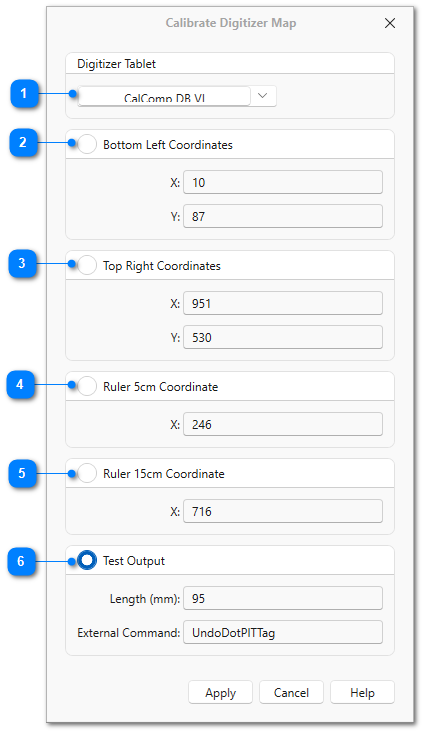|
Calibrate Digitizer Map |
|
After the digitizer map and ruler have been attached to the digitizer tablet, use this dialog to calibrate and test them. The digitizer tablet must be powered on and connected to P5. The rule should be more than 5mm below the bottom edge of the map.
After selecting the correct digitizer tablet, the dialog will first ask for the coordinates of the bottom-left corner of the digitizer map. Tap this corner with the stylus, and then do the same for the upper-right corner when prompted. This action tells P5 where the map is located on the digitizer tablet, as well as its exact size.
Next, the dialog will ask for the X coordinate of the 5cm line on the ruler, followed by the 15cm line. From those two locations, P5 will determine ruler-zero and the correct divisor to use for accurate length measurements. Ruler-zero can be anywhere on the digitizer tablet's active area (it does not need to be at the very edge of the active area).
Finally, use the Test Output section to confirm the map and ruler are properly calibrated.
|
Digitizer Tablet |
|
|
Select the digitizer tablet device which will be used with this map. It must be powered on, connected to the computer, and correctly configured in P5 in order to continue. |
|
Bottom Left Coordinates |
|
|
Use the stylus to tap the location of the bottom left corner of the digitizer map. |
|
Top Right Coordinates |
|
|
Use the stylus to tap the location of the top right corner of the digitizer map. |
|
Ruler 15cm Coordinate |
|
|
Use the stylus to tap the location of the 15cm line on the ruler. Once both the 5 and 15 cm marks have been mapped, P5 will automatically calculate the correct divisor to use when determining length. |
|
Test Output |
|
|
After the four sets of coordinates have been specified, use this area to test the map and ruler output. Tapping on the ruler will display the length that will be sent to P5. Tapping on a command square will display the command that will be sent to P5. |