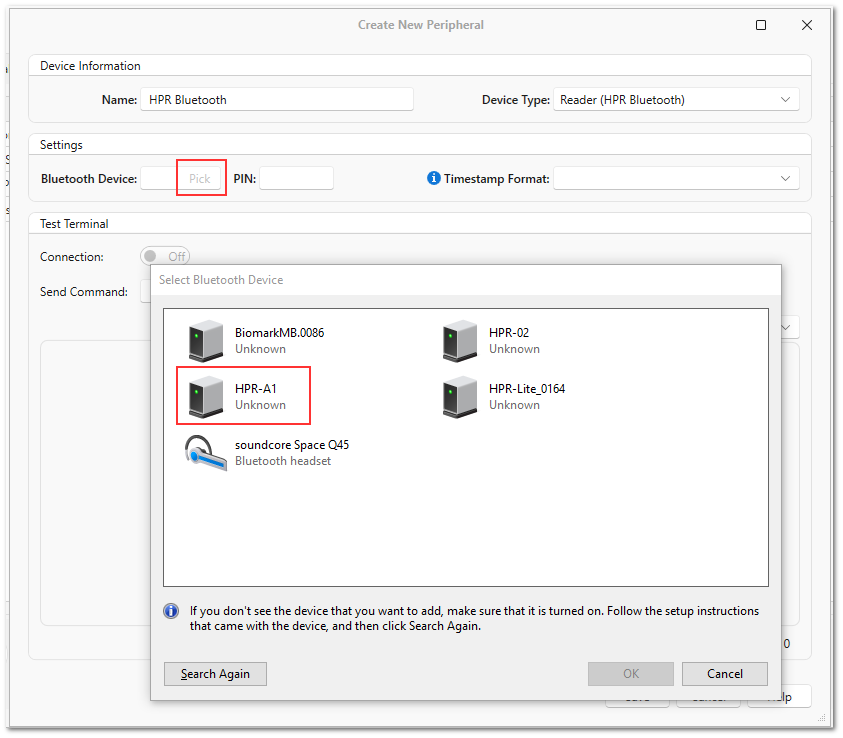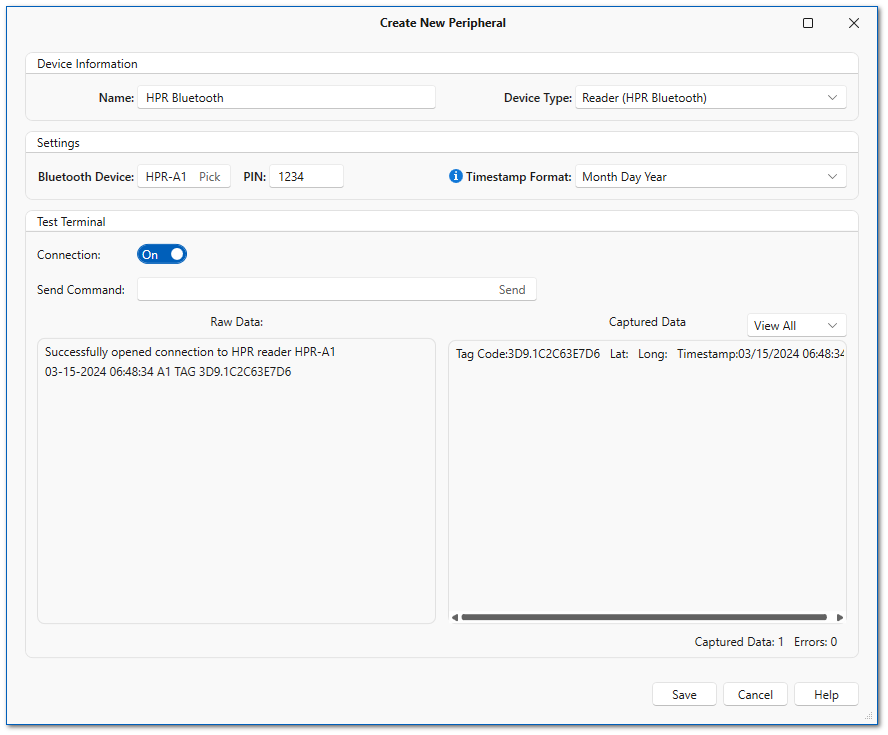|
HPR Bluetooth Reader |
|
To use the new HPR Bluetooth reader device type in Peripheral devices, use the following steps:
1.Turn the reader on and make sure Bluetooth is enabled in the device settings
2.In P5, navigate to Configuration Tools > Peripheral Devices
3.Click New to create a new device
4.Give the device a name (e.g. New HPR Bluetooth)
5.Select Reader (HPR Bluetooth) as the Device Type
6.Click Pick in the Bluetooth Device text box and select your HPR reader
7.Enter the Bluetooth PIN, if different from the default Biomark PIN of 1234
8.Select the Timestamp Format that matches the setting in the HPR reader
9.Turn the Connection to On in the Test Terminal and scan a tag to verify that the reader is connected and receiving data
Step 6:
Step 9: